This guide is assuming you already have a Google Business Profile set up. If you don’t have one yet, refer to this article on how to set up a Google Business Profile before continuing with this guide.
This is a long process, but I guarantee you that following this guide step-by-step will be worth the effort. Every section included in this guide is important, so don’t skip any of them if you want the best results.
There are several sections you can edit in your business profile, but we’re going to focus on the sections that are directly related to your profile’s rank and usefulness in attracting and converting customers:
Jump to Section
Before You Begin
Log in to the Google account you used to create your business profile, then search for “my business”. You should see a button that says “View profile” in the search results which will bring up your profile for editing.
Let’s get started!
The “Edit Profile” Section
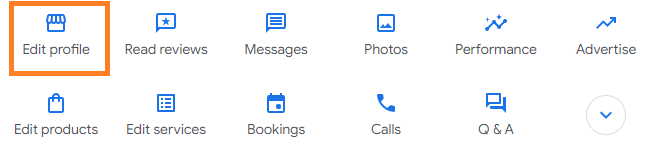
Business Name
Your business name is one of the first elements you add when first setting up your Google Business Profile, so you will already have the business name you initially used here.
You will, however, want to make sure your business name matches your official business name as it appears on your store or office signage, website, and other marketing materials.
Only consider modifying your business name if there is a mistake or if it has legally changed, as it could potentially trigger re-verification for your profile. While this doesn’t always happen, if it does happen, it will cause complications for both new and existing business profiles.
- New profiles: If you’ve already started the verification process for a new profile, changing your business name before verification has been completed will likely trigger a new verification, which will delay the setup process and the time it takes for your profile to be visible to customers.
- Existing profiles: If you already have a verified profile, changing your business name may trigger re-verification, during which your profile will not be shown in the local finder (local search results) and customers will be unable to find your profile.
Note: While changing your business name on your Google Business Profile carries some risks, using an incorrect or inconsistent name can be more detrimental to your profile’s rankings.
If your business name is incorrect, I recommend you go ahead and make the necessary changes to ensure accuracy and consistency.
Business Category
You should already have at least one category listed here, which should be your primary category. Your primary category should be the category that most closely reflects the core offering of your business.
Typically, there will be additional categories related to your business that you can also add, which you should do to maximize your profile’s visibility. Do not add any categories that are not directly relevant to your business offerings.
Business Categories Example
Let’s use the example of an estate planning attorney who also offers family planning legal services. Searching for the top-level category of “attorney” brings up a list of categories to consider, such as attorney, estate planning attorney, and family law attorney.
The appropriate categories on this Google Business Profile would look like this:
- Primary Category: Estate Planning Attorney (core offering)
- Additional Category: Family Law Attorney (related offering)
In this example, though an estate planning attorney is an attorney, “attorney” is a very broad term.
Unless the attorney also offers general legal services, their business would likely not be a good fit for someone searching for something like “attorney near me”.
While it may help them show up for that particular search, it won’t result in a new client if the client needs general legal counsel, which the attorney does not offer.
In fact, adding “attorney” as a category would have another unforeseen downside.
Google uses interaction data with Google Business Profiles as one of many ways to determine how well a profile should rank, so it may actually be harmful to show up for services that you don’t actually offer, since it will likely lead to low interactions like calls and website clicks.
This is why I recommend only including categories you are directly relevant for.
Additionally, while family law falls under estate planning, family law has its own dedicated category, so it makes sense to include it as an additional category to increase relevance for searches such as “family law attorneys”.
Let’s say that the attorney also offers legal services for estate litigation. There’s a category for that as well, so they would want to add it as another additional category.
The final result looks like this:
- Primary Category: Estate Planning Attorney (core offering)
- Additional Category: Family Law Attorney (related offering)
- Additional Category: Estate Litigation Attorney (related offering)
You’ll want to do your research while trying to determine which categories are available for you to add.
While the search for “attorney” brought up some good categories to add, you could also search for “law”, “lawyer”, or “legal” within the list to get entirely new categories that may also be beneficial to add.
Do this for your particular industry until you’re sure you’re not missing a relevant service.
Description
If you didn’t add a description to your profile yet, now is the time to add one. You have 750 characters to work with, which should be plenty of space for you to describe your business.
Your business description should be direct, to the point, and include keywords which your customers might search to find businesses like yours.
Some ideas to get you started are:
- Your name/company name
- Location
- Years of experience
- Services you provide
- Unique value propositions that could help differentiate your business from your competitors.
If you’re not confident in your writing, Google now includes an AI tool in this section called “Suggest description” which you can use to automatically generate a description, but it will likely need some editing to make it polished and complete.
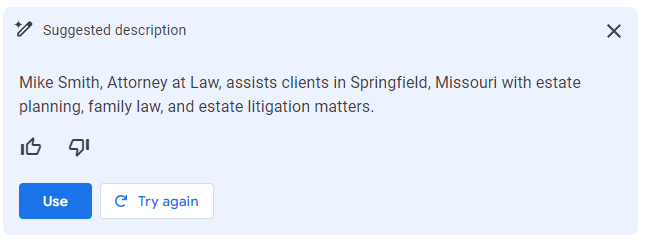
Alternatively, below is a tried-and-tested format to get you started with your business description.
Simply swap out the placeholders with your information, and you now have a description that’s rich with keywords and information to showcase to potential customers.
[COMPANY NAME] is a [CITY, STATE] based [TYPE OF SERVICE]. With over [YEARS OF EXPERIENCE], [COMPANY NAME] helps [TARGET AUDIENCE] [KEY BENEFIT OF YOUR SERVICE].
Services offered include [LIST ALL SERVICES OFFERED].
Opening Date
Your opening date shows customers how long you have been in business, which is especially beneficial for established businesses.
Even if your company is new, I still recommend adding an opening date for profile completion.
Find the situation below that is most relevant to your business to determine which date you should use:
- New businesses: For businesses that have just started operating recently, select the date you founded your company.
- Established businesses: For businesses that have been operating for some time but are just now creating a Google Business Profile, select the date you founded your company.
- Businesses moving to a new location: For businesses that previously had a location but are moving to a new location, I recommend using the date you founded your company, not the date you moved into your new location.
- Franchises/Chains: For franchises or chains that have been operating for some time but are adding a new location, select the opening date of the new location, not the founding date of the company.
Depending on who you ask, you may get different opinions on which date to use, so let me tell you why I made the recommendations I did.
If your business has been operational for a while but you’re only now setting up a Google Business Profile, using the profile creation date can misleadingly suggest that your business is newly established.
Google often displays the number of years a business has been in operation, and using a recent profile creation date instead of the actual company founding date could unfairly portray your business as less experienced than it truly is.
The reason that franchises or chains should use the opening date of each new location is because each location will have its own profile, effectively functioning as a separate business.
If a new store opened in your city, you would want to know how long it’s been there, not how long the company has existed, which could be mentioned in the business description instead.
Note: If you don’t remember the date your business was founded, check your Articles of Organization or do a business search on your state’s Secretary of State website, which you can find by searching “business search [state]”.
Phone Number
Make sure your business phone number is listed here. If your business operates with multiple phone numbers, such as one for regular hours and another for after-hours or emergency situations, you can include these additional numbers as well.
Although it’s less common, you also have the option to hide your phone number from your business profile. This can be useful if you prefer to manage client inquiries through your website, chat, online forms, or email.
Website
If you have a website, be sure to link it here so it’s easily found by customers. If you don’t have a website, I highly recommend creating a basic website to include in your business profile or hiring someone to create a website for you.
Having a website offers a whole host of SEO and business benefits outside the scope of this guide, but it’s also beneficial for your Google Business Profile.
As previously mentioned, profiles that are interacted with tend to see an increased rank because it’s seen as a sign that the business is relevant for searchers. A website link is a great way to boost interaction because it encourages potential customers to click through for more detailed information about your business.
Having a website also adds a layer of credibility, reassuring customers that your business is established and reliable and not some fly-by-night business.
Most customers expect businesses to have a website and often visit it to scope out the business before deciding to make contact.
Note: While you could just type in your website as “www.mywebsite.com” or “mywebsite.com”, I highly recommend visiting your website and copying the address from the URL bar, then pasting it into the website field on your business profile.
Websites have several different URL variations that redirect to the final destination, so copying your website address from the URL bar makes sure you’re using the most authoritative version of your website.
Social Profiles
This section is where you can link to any social media profiles you maintain, such as LinkedIn, Facebook, or other platforms.
I recommend that every small business should maintain at least one social media account, with Facebook often being a popular choice for local businesses.
This is a great way to increase interactions with your profile and again, show customers that you’re an established business and increase trust signals with Google.
Location and Areas
You have two areas in this section to enter the locations your business serves – your business location, which is where your business is physically located, and your service areas, which are the areas you travel to meet customers.
Your business setup determines what areas you’ll fill out here:
Physical Location Only
If your business operates from a fixed location where customers come to you (like a restaurant or retail store), then you only need to list your physical address. Customers will use this for directions to your store or office.
Physical Location and Service Areas
If your business has a storefront and also provides services in specific areas outside of your immediate location (like a bakery that also delivers within a city), you can list both your physical address and the service areas.
This helps customers know where they can visit you and where you can go to serve or deliver to them.
Service Area Business Without a Storefront
If you provide services or deliver goods directly to customers without a storefront (like plumbing, home repair services, or delivery services), you can set up your profile to show only the areas you serve.
Google allows you to hide your physical address in this scenario, which is great for service businesses that are based out of their home or for businesses that travel to customers but have an office that is strictly for business operations.
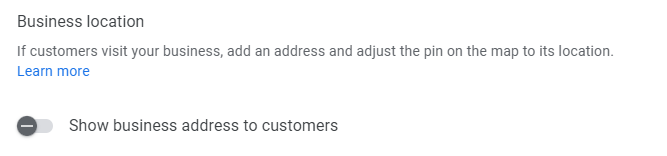
Note: I recommend you add service areas by city instead of zip code or county unless you only service specific areas within a city.
Hours
There are four options to choose from in this section, but unless you’re closing your business, you only need to choose between two of them – open with main hours, or open with no main hours.
Open with main hours
This option is ideal for businesses that operate during set hours each day.
When to Use This Option:
- Retail Stores: A retail store that opens from 9 AM to 9 PM would use this option to inform customers of the exact times they can come shopping.
- Restaurants: A restaurant operating from lunch through dinner, say 11 AM to 10 PM, would benefit from specifying these hours to avoid any confusion for diners.
- Offices: Service providers like doctors, dentists, or business offices whose operations are based on appointments within specific hours each day.
Note: If your business closes for part of the day, such as a restaurant open from 11 AM to 2 PM for lunch and then from 5 PM to 10 PM for dinner, you can specify these different operating periods. Simply click the “+” icon next to each day your business is open to add separate open times for each day.
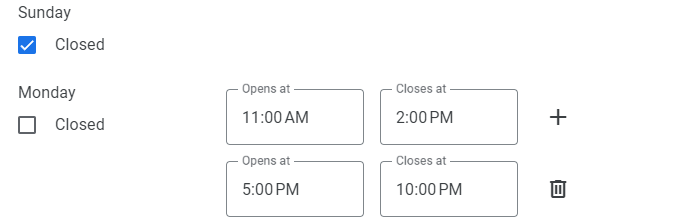
Open with no main hours
Choose this option if your business does not operate on a fixed schedule or if your hours are irregular and cannot be pinned down to a standard opening and closing time.
This setting can also be useful for businesses that are appointment-based, where the hours of operation might vary significantly from day to day.
When to Use This Option:
- On-Call Services: Businesses like plumbing, HVAC, or emergency repairs that operate mainly on an on-call basis rather than a fixed schedule.
- Appointment-Based Businesses: Professionals such as consultants, personal trainers, or therapists who may not have consistent daily operating hours but schedule appointments at various times throughout the week.
- Seasonal or Event-Based Operations: Companies that operate based on events or seasons, such as wedding planners or tour operators, whose work hours are dictated by client needs or seasonal trends.
Note: For businesses that are open 24/7, such as towing or emergency services, scroll to the top of the hours for each day your business is open and select “24 hours”.
Add More Hours
This section allows you to specify special hours for your business, such as designated shopping hours for seniors or happy hours at bars.
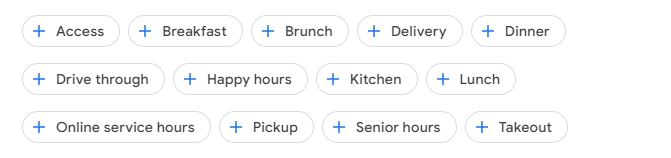
If any of these options are relevant to your business, simply select the appropriate icon and enter the hours for each special event.
From the Business
Specify if you identify with any of the groups listed here.
- Asian-owned
- Black-owned
- Disabled-owned
- Indigenous-owned
- Latino-owned
- LGBTQ+ owned
- Veteran-owned
- Women-owned
Accessibility
Specify if your business has any of the below accessibility options.
- Auracast broadcast audio
- Wheelchair accessible restroom
- Wheelchair accessible seating
Amenities
Specify if your business has any of the below options.
- Gender-neutral restroom
- Has restroom
Crowd
Specify if your business is any of the below options.
- LGBTQ+ friendly
- Transgender safespace
Planning
If you require appointments to meet or service customers, check the box here.

Service Options
This section is focused on online appointments, onsite services, and language assistance.

Online Appointments
- Offers online appointments: If your business provides a way for customers to schedule appointments or services online, select this option. This could be through a booking system on your website, a third-party service, or even through email or an online form. This is most often used for service-based businesses like clinics, salons, or consulting firms, where appointments are a key part of the business model, which can make it easier for customers to engage with the business at their convenience.
- Onsite services available: If you provide services at your customers’ locations, select this option. Some examples of businesses that would select this option are home repair services, mobile windshield repair services, or mobile pet grooming.
Language Assistance
Here you’ll find a list of languages to choose from. If you or your employees speak any of the languages listed, select them from the list.
You’ll notice that “English” is included as an option. While you can select this if you or your employees only speak English, the main intent is to assist non-English speaking businesses in indicating that they also provide services in English.
For example, a business located in Spain or a Spanish-centric area within the US serving Spanish-speaking customers might mark “English” to show they can also accommodate English-speaking customers.
Reviews
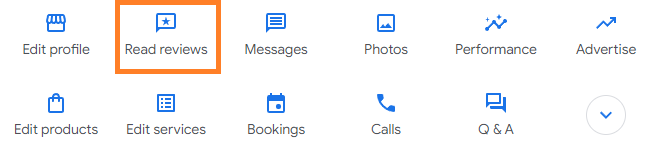
This section is where you can view and reply to reviews customers have left on your profile. Part of optimizing your Google Business Profile is to reply to both positive and negative reviews.
Always maintain a professional tone, especially when addressing negative feedback. Potential customers pay close attention to how you respond to negative reviews, so show them that you take all customer concerns seriously and are committed to resolving issues rather than arguing.
If you see any mistaken or fraudulent reviews, such as a customer who has clearly reviewed the wrong business or made a false claim, you have the option to report the review. To do this, click on the three dots in the top right corner of the review and select “Report Review.”
Photos
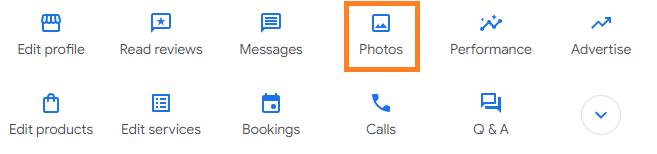
Adding high-quality photos to your profile is another important optimization step you should take. Avoid adding any photos with visible blurriness or pixelation, as it reflects poorly on your business.
Here are some examples of photos you could include in your profile:
Exterior Photos
Adding photos of your office or store helps customers recognize your business when they arrive.

Sometimes people will drive to the area without GPS and instead rely on looking for your storefront, and you don’t want to force them to use GPS to find you once they’re nearby.
It also helps people find your business if you’re located in a dense area with several other businesses nearby, or if it’s located in an area they’re unfamiliar with.
Ideally, you’ll take these during the day, but if your business is open when it gets dark, such as a bar or restaurant, take a photo of your business at night too.
Interior Photos
Adding photos of your office or store interior gives customers a preview of what they can expect when they visit your business.
For example, people often want to get a feel for the ambiance of a restaurant, club, or bar before deciding to visit:

Interior photos could provide retailers with an excellent opportunity to showcase the size of their store and their selection of products:

Similarly, a dentist’s office could use photos to highlight their comfortable waiting area or clean, well-equipped procedure rooms:

Product or Service Photos
If you sell products, add images showcasing your top products. This is a great way to immediately capture the attention of shoppers:

For service-based businesses, you could add images that show your team working or the end results of your service, such as a freshly installed countertop or a professionally landscaped garden:

Staff and Team Photos
Staff and team photos are a good way to humanize your business by including friendly and professional photos of you and your staff.
Service professionals can show off the size of their team, with bonus points for branding if taken in front of a company vehicle or wearing shirts or uniforms with the company logo:

Event Photos
If your business hosts or participates in events, sharing photos of these can show your involvement and presence in the community, while again offering another way to humanize your business:

Services
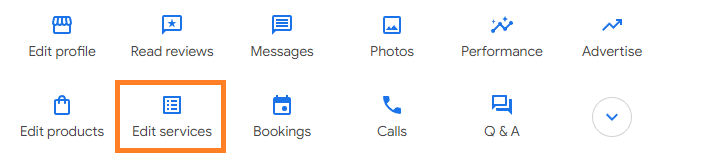
In this section, you’ll see all of your business categories you added earlier. You can add services for each category you selected.
When you add services in some categories, you’ll see a list of recommended services to add that are relevant to the selected category, but you should only add these services if you actually offer them.
If the recommended options do not fully cover the services you offer, you have the option to add a custom service. To do this, select “Add Custom Service” and then type in the name of your service.

Before adding a custom service, I recommend doing some competitive research to make sure you’re adding the best verbiage for your service, which effectively functions as a keyword and will help you show up for the service.
Here’s an easy way to find what custom services to add:
- Perform a search for “[your industry] near me” in Google.
- Find the local 3-pack results, then click “More Businesses”.
- Select a competitor from the list, then click “Services”.
- Look through the services in the list and make a note of any services that are also provided by your business. Add these to a text document or spreadsheet.
- Repeat this process for at least 5 competitor listings.
Note: Items in the list that have a gray background are categories and not services. If you notice any categories you’re relevant for and haven’t added them to your profile yet, jot them down and add them to your business categories.
You should now have a comprehensive list of services that you can begin adding as custom services under each category.
Make sure each service is distinct and not simply a variation of another service.
For example, if you run a lawn care business and discover that a competitor lists services like “grass cutting,” “lawn mowing,” and “turf mowing,” I recommend only using one of the variations for your listing.
Use the variation that customers are most likely to search for. In this case, “lawn mowing” would be the best choice.
Note: If you’re not sure which variation is the most commonly searched, you can use a free keyword research tool like Mangools KW Finder to compare the search volume of each variation. Simply search for each variation and look at the column labeled “Search” to see the search volume for each keyword you search.
Q&A
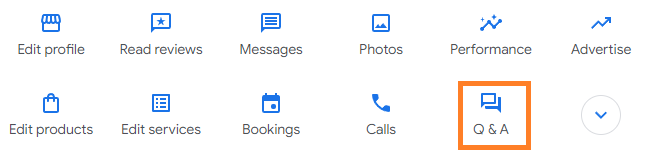
The Q&A section is a great way to pre-emptively answer questions that your customers might have about your business, which can help them decide if your business is right for them and reduce any potential barriers that would prevent them from contacting or visiting you right away.
Here are some examples to get you started:
Service-Businesses
- Do you offer [specific service]?
- How can I book an appointment?
- Do you offer consultations or assessments before service?
- What are your cancellation and rescheduling policies?
- Are your services covered by insurance or warranty?
- How long does it take to perform [service]?
Retail Stores
- What are your most popular products?
- Can I order products online or over the phone?
- What is your return policy?
- How often do you get new items in stock?
- Do you offer price matching?
- Can I place items on hold to pick up later?
Be sure to answer the questions after posting them. I also recommend keeping track of what questions customers have asked you over the phone or in-person, as it’s likely that other potential customers may have the same questions.
Note: Customers can also ask and reply to questions here, so you’ll want to proactively monitor this section and reply promptly to any questions.
Business Updates
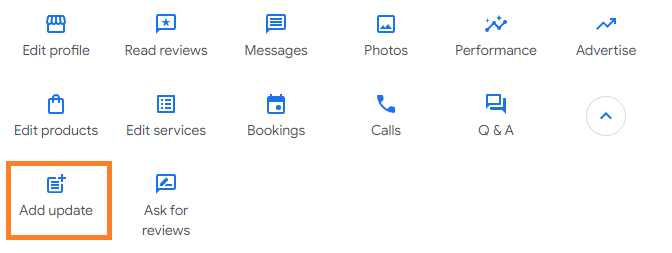
If you’re just getting started with your Google Business Profile, there might not be much for you to do in this section.
However, it offers three types of updates which are great for boosting engagement with your profile and attracting customers.
Add Update
This feature acts as a general announcement area for your business, such as announcing changes in business hours, new products, or a revamp of your store design.
You can add multiple photos or videos, a description of the update, and a clickable button that directs users to perform actions such as booking an appointment, buying a product, calling your business, and more.
Add Offer
This feature acts as a promotional area where you can announce deals or discounts, which is a great way to attract new customers or get people back to your business.
You can add multiple photos or videos, specify the offer title, add dates the offer is valid, provide details about the offer, add coupon codes, and more.
Add Event
This feature acts as another promotional area where you can announce upcoming events your business is hosting or participating in, such as workshops, charity events, or any other special event.
You can add multiple photos or videos, specify the event title, the date and time the event starts and ends, details, and a clickable button that directs users to perform various actions, such as learning more or signing up for the event.
Next Steps
If you’ve made it this far, congratulations! Your profile should now be completely updated and have a strong foundation to compete in local search.
While this guide covers the optimizations you can apply directly to your Google Business Profile, it’s important to note that building citations is equally crucial if you’re committed to ensuring your profile ranks well and reaches potential customers.
Citations — listings of your business name, address, and phone number on other websites — play a large role in helping improve your search visibility.
For most business owners, building citations is a time-consuming task, and it’s easy to make mistakes in the process that will limit their effectiveness in increasing a profile’s search ranking.
However, citations are extremely valuable and the modest upfront investment is well worth it for the benefits they bring – in other words, more eyes on your profile and more business.
For comprehensive support in managing your Google Business Profile and further improving its visibility, visit our Google Business Profile Management page or contact us for a free consultation.
GET IN TOUCH
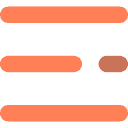


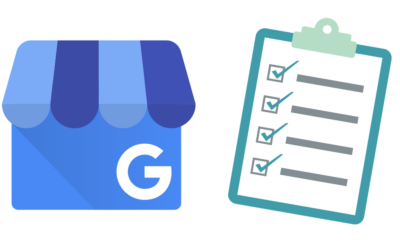
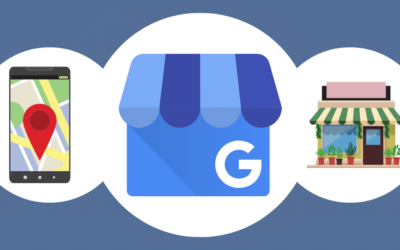
0 Comments